How do you create a private event on Facebook?
Remember scrolling through your Facebook and stumbling on "Events"? An event is a calendar-based resource whose function is to notify you of upcoming event. Creating events on Facebook is actually very simple and easy, be it public or private event. If you have been wondering: "How do you create a private event on Facebook? Have no fear, we've always got you covered. Let us now take you through the steps of how you create a private event on Facebook.
ON YOUR APPLICATION
ON YOUR APPLICATION
- Click on the menu button
- Scroll down and click on "Events"
- Click on the blue button at the bottom of the page
- The default setting is set for you to create a private event, but if yours shows differently, tap on the drop down button on the top of the screen to choose between a private and public event
- Add "Photo"
- Add "Event name"
- Edit the "starting date and time", and "end date and time" to suit your event
- Edit "location"
- Edit "details"
- Tick or untick the box to allow or disallow guests to invite friends
- Add friends to co-host the event by tapping on "Co-hosts"
- Tap on "Create" at the bottom of the page to create the event
ON YOUR BROWSERSee also:
- Log in your Facebook account details
- On the left-hand side of the Facebook page, click on "Events" (under "Explore")
- Click on "Create Event" in the top right
- Click to choose between a private or public event (you have to click on "private event")
- Fill in the "Event name"
- Fill in the "details"
- Fill in the "location"
- Fill in the "date/time"
- Fill in the "description" to give more details to people about the event
- Tick or untick the box to allow or disallow guests to invite friends
- When you are done, click on "Create Private event" to create the event.
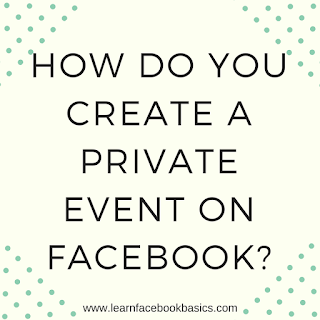
0 Response to "How do you create a private event on Facebook?"
Post a Comment